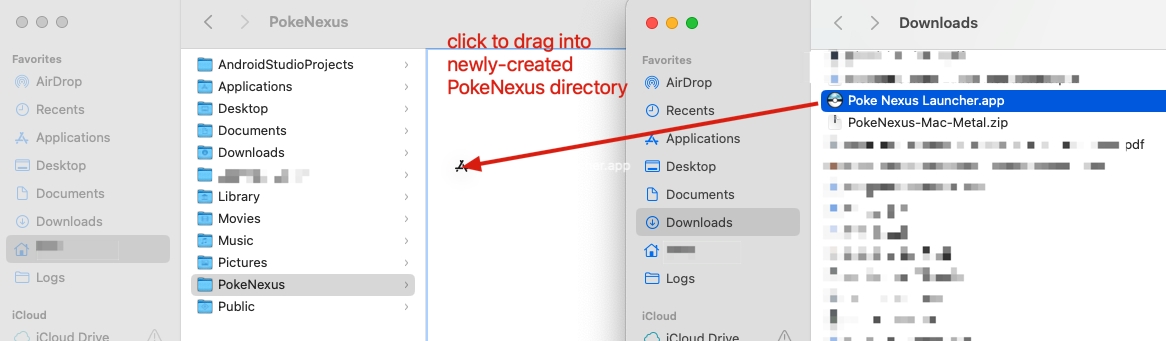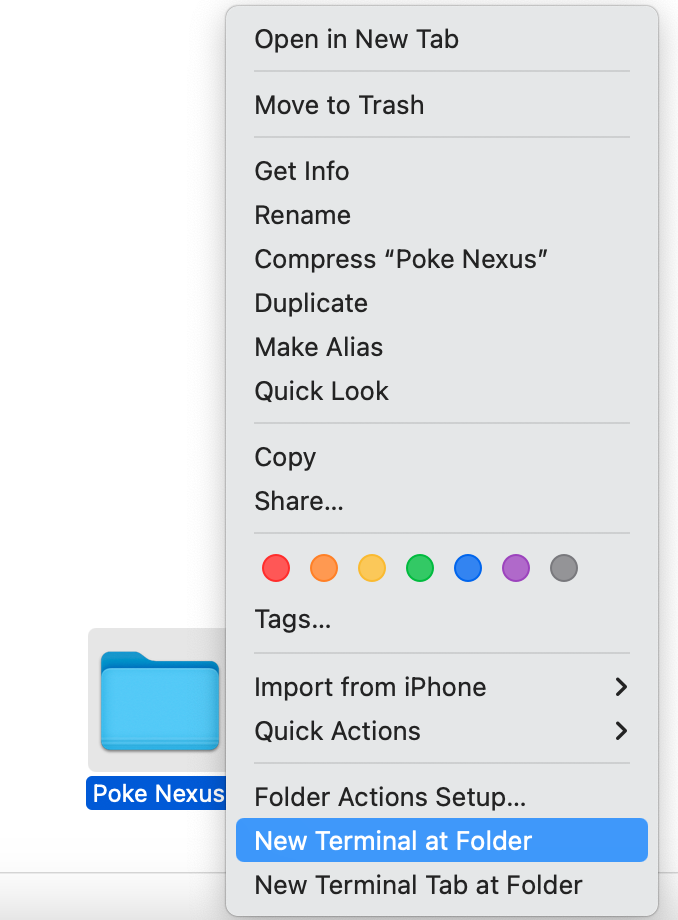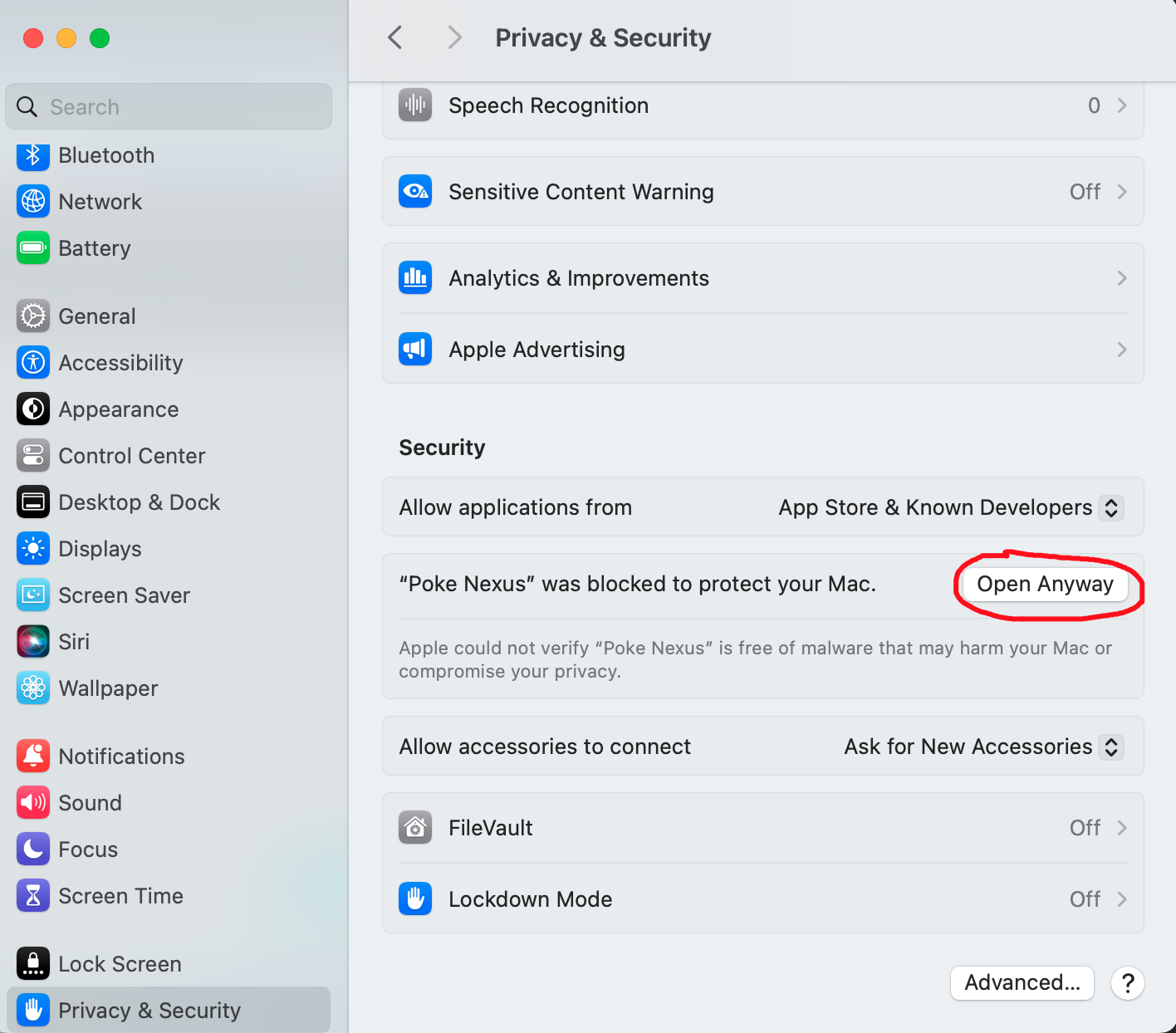Before we start. Please read thESE instructions clearly and do exactly as they say.
Finally Only download files from the official PokeNexus discord. Downloading from anywhere or anyone else is a risk and we cannot guarantee that it will be virus-free by doing so.
Step 1
Locate the Mac set up files from Client Downloads in discord.

Next to the file it will have a date. This will change when the client is updated so when client updates happen you will need to delete the old one and download the new one.
The next part may look scary but as long as you have downloaded the file from the official Poke-Nexus Discord it is safe.
Press on “Continue to Download”
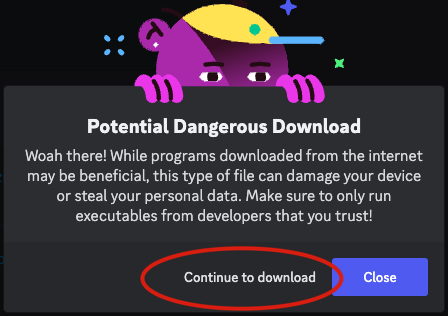
Step 2
Summary: Create the directories for the Launcher file.
- Open in the Finder App
- Once open, press command + shift + H to navigate to your Home directory
- Create a new folder / directory called PokeNexus
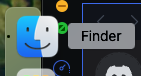
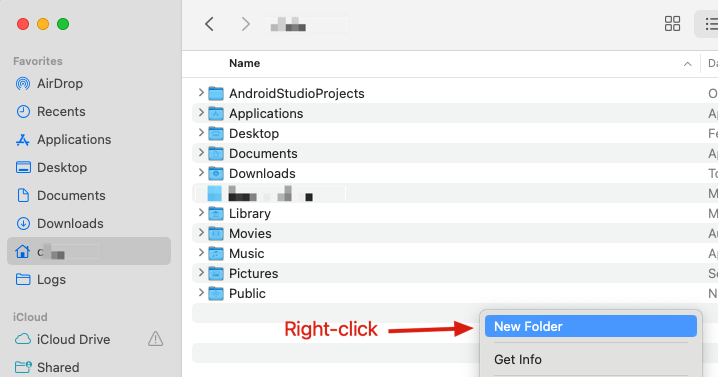
4. Unzip the Poke Nexus Launcher.app from the newly downloaded PokeNexus-Mac.zip file
6. Once the terminal is open, paste this chmod command into the terminal window.
chmod +x Poke\ Nexus.app/Contents/MacOs/Poke\ Nexus
This is what the terminal window looks like after pasting the chmod command and hitting enter
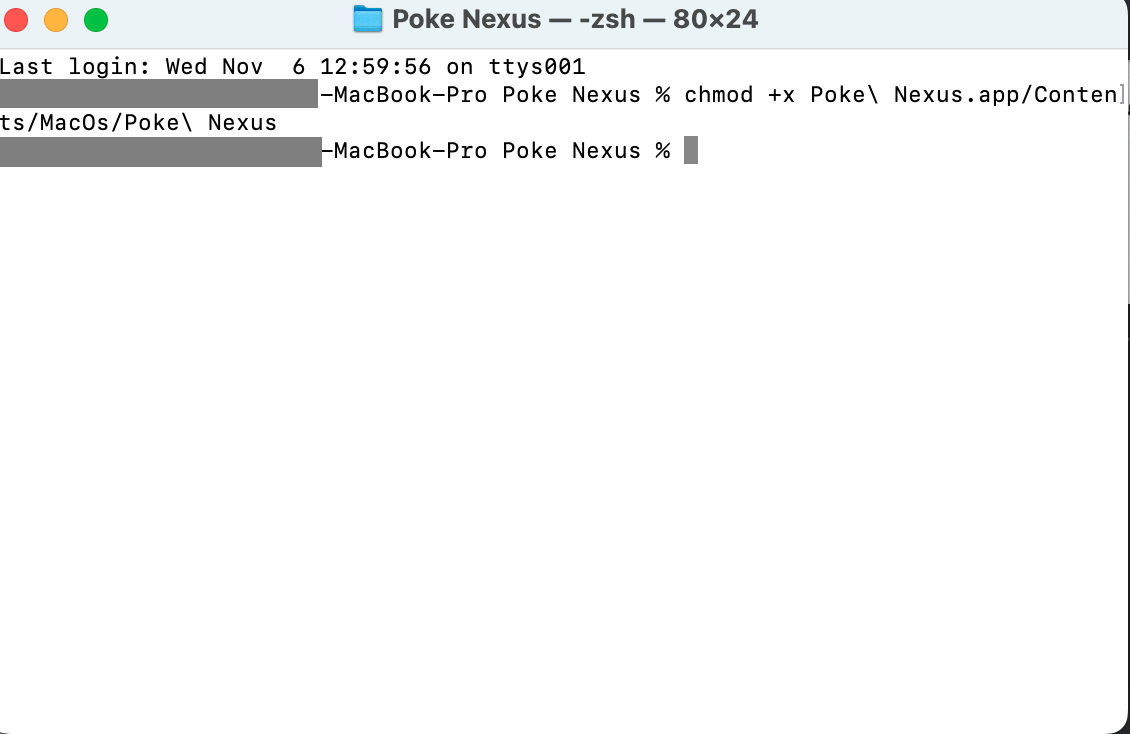
Once you go through the steps and right click the client to click open, this message may appear – These are the following steps to sort this. Otherwise you should be able to start the game normally.
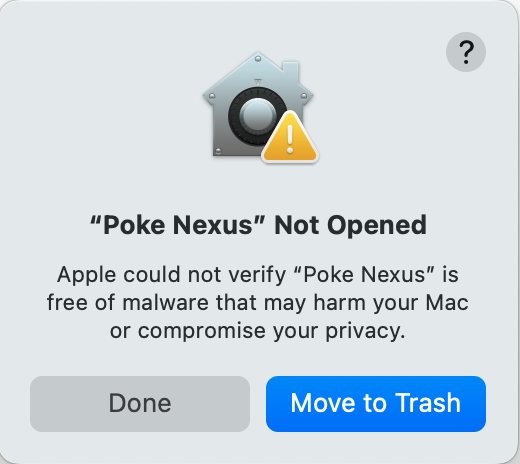
You will need to go to your system settings and then to privacy and security or just hit command space bar to do a spotlight search for security like this

Scroll to the bottom of the privacy and security settings and click this button
This will pop up, once you click open anyway here the client will run.
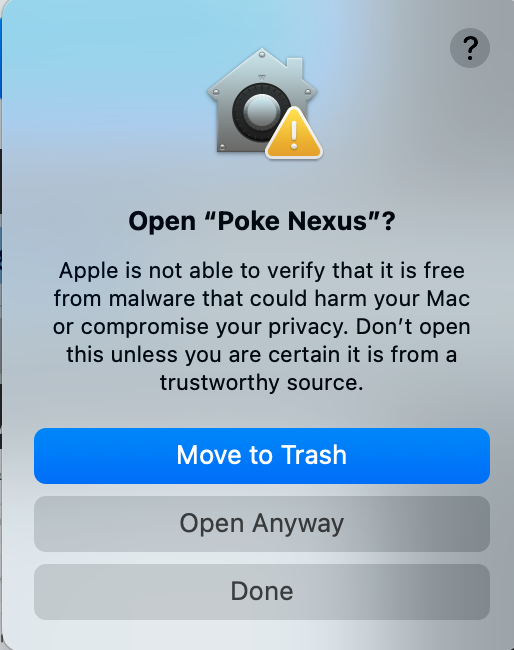
You will have to use your password or fingerprint to allow this function